Each object in Proficy Portal has unique configuration properties. Shapes and all other objects are configured differently.
If you have not already done so, add the shape object. How?
Right-click the object and select Properties.
A properties inspector window similar to the following appears:
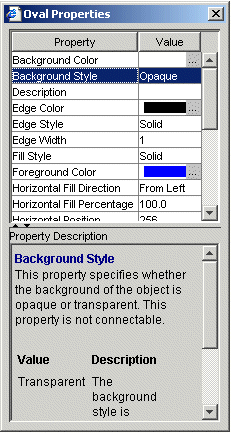
NOTE: Not all objects will have properties in the properties inspector.
Click the property you want to change. Depending on the type of property, you may enter text, select from a list box, or click an ellipsis button to go to another window.
NOTE: When you click a Property, a description appears in the bottom pane.
If necessary, from the Edit menu, select Undo to undo the changes you made to the properties. Select Redo to redo changes that you have undone.
For information on additional configuration options for shapes, refer to Shapes.
NOTE: This applies to all objects except shapes.
If you have not already done so, add the object. How?
A configuration dialog box appears. For most objects, several tabs are available.
Make the necessary configuration modifications and click OK.