Scrolling refers to the use of the scroll buttons that allow you to move through set time intervals. The following diagram shows the scroll buttons and their function during run-time.
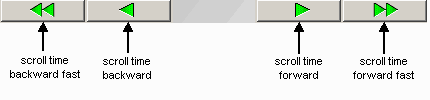
Scrolling can be set at three levels:
At the display level – you can set scrolling for the entire display. At run-time, the scroll buttons appear on the run-time toolbar. Display scrolling is configured on the Edit Current Display Settings configuration panel, Scroll Rates tab (Edit menu | Current Display Settings). Scroll rates determine how much time is moved forward or back. For example, if you set a regular scroll rate of 15 seconds, it means that when you click the `scroll time forward' button, the time advances 15 seconds and the data from that time on is retrieved.
TIP: If you do not see the Run-time toolbar, while in Run mode, right-click anywhere in your display and select Toggle Toolbar from the context menu.
At the component level – the Time chart, XY chart, Correlation chart, and Historian grid allow you to set component level scrolling. If you select the Show Scroll Buttons option for these components, you will see the scroll buttons on the chart or grid.
NOTE: Historian grid scroll button options are located on the Quick Time tab in the Historian Grid Configuration panel.
At the data source level – you can configure options on the data source to allow display level and/or component level scrolling. See Time Updates on Data Sources for more information.
When scrolling is used, Quick Time and StartDateTime/EndDateTime parameters are also scrolled for synchronization purposes. If scrolling is performed at the display level, Quick Time and other parameters of the component are scrolled if the Allow Display Time Changes check box is selected on the component's Quick Time tab. For more information, see Quick Time.