Quick Time is a control that allows you to update the time based on pre-configured time settings. The following screen capture shows the configurable Quick Time options.
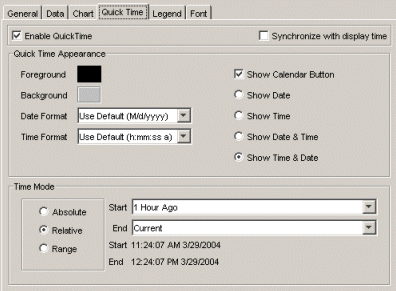
The time mode options are:
Absolute – allows you to define a fixed date and time as the time criteria. During run-time, an absolute Quick Time control allows you to use the calendar buttons on the start/end time to update the date or time. The Quick Time control at run-time will be similar to the following:
![]()
Relative – allows you to define a date and time that is relative to a certain day, month, week, shift, and so forth. During run-time, a relative Quick Time control allows you to select the relative values from list boxes. The time is then calculated and shown on the display. The Quick Time control at run-time will be similar to the following:
![]()
Range – allows you to define a date and time that is either relative or absolute, depending on your selection. During run-time, a range Quick Time control allows you to select a value from a list box. The time is then calculated and shown on the display. The Quick Time control at run-time will be similar to the following:
![]()
NOTE: Relative and Range time ranges are defined in the Named Times Editor.
Quick Time can be set at three levels:
At the display level – you can set Quick Time for the entire display. At run-time, the Quick Time control appears on the run-time toolbar. Display Quick Time is configured on the Edit Current Display Settings configuration panel, Time tab (Edit menu | Current Display Settings).
TIP: If you do not see the Run-time toolbar, while in Run mode, right-click anywhere in your display and select Toggle Toolbar from the context menu.
At the component level – you can set Quick Time for the Time chart, XY chart, Correlation chart, and the Historian Grid. Options for Quick Time can be found on each component's configuration panel – Quick Time tab. By default, Quick Time is disabled at the component level.
At the data source level – you can configure options on the data source to allow display level and/or component level Quick Time changes. See Time Updates on Data Sources for more information.
When Quick Time is used, the time from the control is passed to the components' StartDateTime/EndDateTime parameters. In the case of display-level Quick Time, a component's parameters will be changed only if the component allows display-level changes.
If both component and display Quick Time are used, and the data source allows changes from both, the display level Quick Time control overrides the component level Quick Time control.
When Quick Time is enabled on a component, all data sources set for that component will automatically use the Quick Time rather than the data source item time (as set on the Edit Source dialog box).
The Synchronize with display time option is used to synchronize the component's quick time control with the display's quick time control. When this option is enabled, the run-time toolbar will appear on the display automatically (if it is not already configured to show on the display). In run-time when the scroll buttons or quick time control on the run-time toolbar is used, the quick time display on the chart or grid will be automatically synchronized.
Start and end time parameters for a component will not be available for linking unless the component's quick time option is enabled. Refer to Parameters and Properties for more information on using an object's start and end time parameters.