You can do the following with default WYSIWYG form object configuration:
|
Create default configurations. |
|
|
Apply default configurations. |
|
|
Edit default configurations. |
Create default configuration
Configure any of the following objects.
![]() Text
Text
![]() Line
Line
![]() Rectangle
Rectangle
![]() Bar code
Bar code
Right click each configured object.
Select Save as Default Properties on the popup menu.
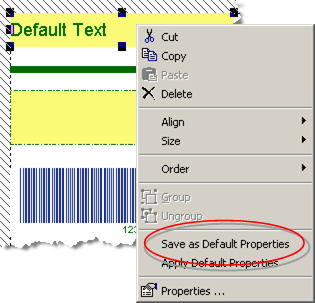
Result: The following properties associated with the selected object become the default properties.
|
Object |
Default Properties |
|
Text |
Border, font |
|
Line |
Line |
|
Rectangle |
Border/Fill |
|
Bar code |
Bar code/Static text for caption |
Apply default configurations
Place an object on the WYSIWYG form.
Result: The object's properties are the specified defaults.
Edit default configuration
Do one of the following.
Method 1
Configure an object on the WYSIWYG form.
Re-open the object's popup.
Re-select Save as Default Properties.
Method 2
Click Tools>Object Defaults><object> on the WYSIWYG Form Editor menu bar.
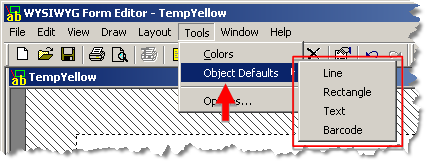
An <Object> Defaults dialog box opens for the selected object as follows.
|
Object |
<Object> Defaults Dialog Box |
Tab |
|
Line |
|
|
|
Rectangle |
|
|
|
Text |
|
|
|
Bar code |
|
|
Option 4.4. Work with pre-configured styles on the WYSIWYG Form Editor. |