To draw text on a graphic display:
1.
Click the Text icon ![]() from the Bottom Toolbar.
from the Bottom Toolbar.
2. Position the Text Starting Point with the Crosshair.
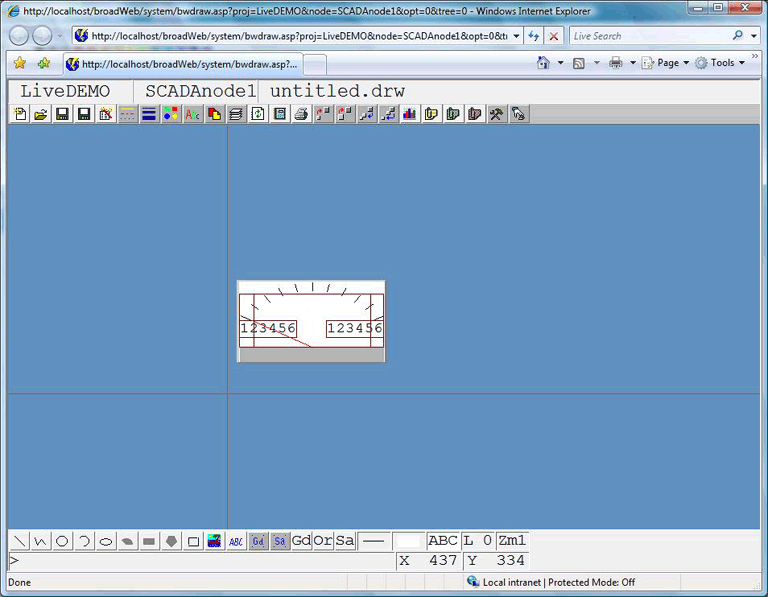
3. Click once to fix the Text Start Position.
4. Type in your text using your keyboard. (For example, type "SETPOINT").
5. Press the ENTER key when done.
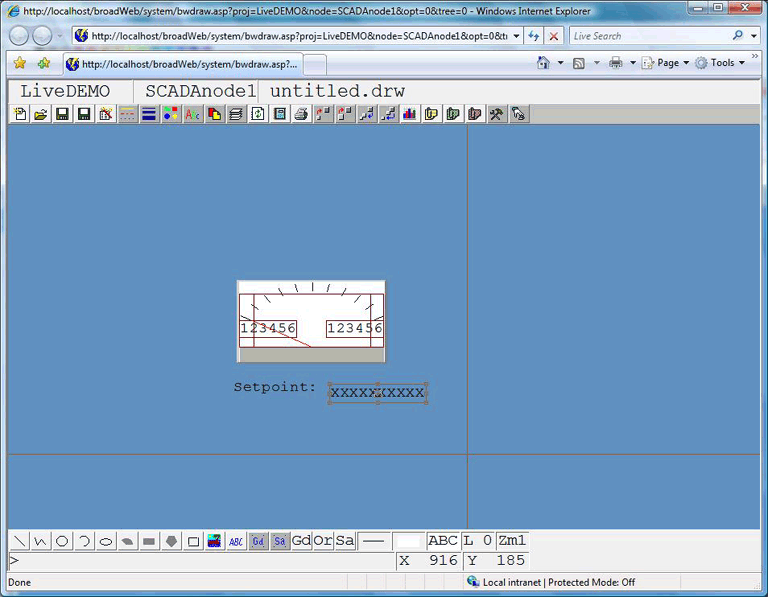
6. To Reposition the Text: Hold the left mouse button down over the text, while moving the mouse.
Repeat this for a second test field. Draw Text to act as placeholder for dynamic data (animated text).
7. (Repeat Steps 1 to 6). Type six characters. For example type "XXXXXX".
8. To select both Text fields (i.e. SETPOINT and XXXXXX). Hold the left mouse button down and drag a rectangle that covers both text fields.
9. Right Click ->Edit -> Align.
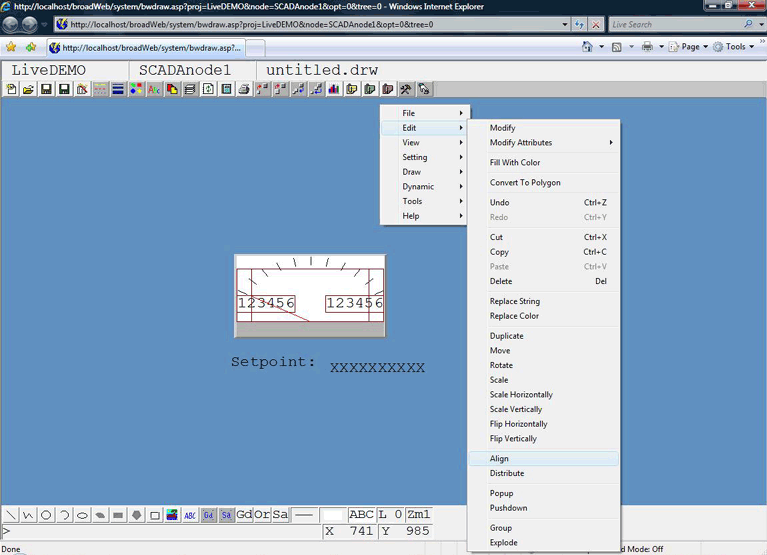
10. Select Align Center from Dialog Box
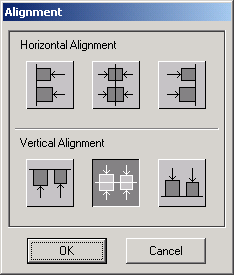
Congratulations!
You can continue to animate Text and draw some pushbuttons.
Or you can save the graphic and download your graphic to the SCADA node in order to VIEW it now.