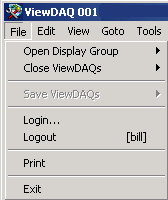
To Save a ViewDAQ (i.e. to create a new Display Group) a user must have the ViewDAQ level of 127 in User Properties. If the user’s ViewDAQ level is less than 127, Save ViewDAQ will be grayed-out in the File Menu.
Note - these commands are available in ViewDAQ, not web browser VIEW.
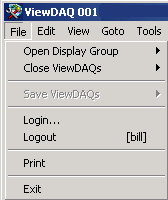
Figure 15.33 Save ViewDAQ grayed-out if User Security Level, 127 for ViewDAQ
To create a new ViewDAQ Display Group (the most common method):
1. Login as a User with ViewDAQ level=127 (admin has this level).
2. Open and position the Multiple ViewDAQ Windows as desired. Double Click the Taskbar Icon to open a new ViewDAQ window or use Open ViewDAQ from menu bar. Open the appropriate Graphic Display in each.
3. Use Style Options and Window Options to hide menu bars, toolbars, etc.
4. Optionally, use ViewDAQ Options to define exit password level, give new titles and individual names to the windows.
5. Select from the menu bar File-> Save ViewDAQ –> Save All ViewDAQ Groups. (Or Right Click Menu -> Save ViewDAQ –> Save All ViewDAQ).
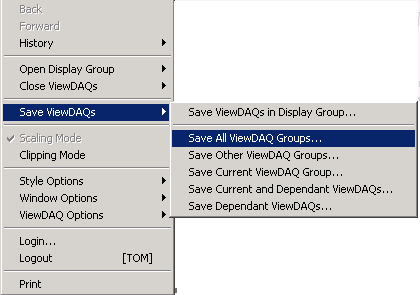
Figure 15.34 Right Click Menu - Save All ViewDAQs
6. Enter the Name for your Display Group in the popup Dialog Box.
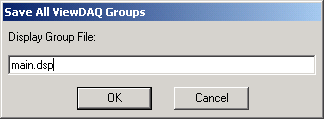
Figure 15.35 Save All ViewDAQ Name Dialog Box
Note- main.dsp is the ViewDAQ that opens when the Node Starts or the Taskbar Icon is double clicked. You will re-define the default window started by WebAccess if you name your ViewDAQ as Main.dsp. Use this opportunity to rename the display group you are saving if you do not want to redefine the default Window that opens when ViewDAQ starts.
7. Select OK.
The options for Save ViewDAQs:
Modify or Copy an existing Display Group by name, use Save ViewDAQ in Display Group. Use this option when multiple display Groups are opened, but you want to save only one of them.
Save all opened View DAQ windows is the easiest to use: Save All ViewDAQ Groups.
Save every other window except the one window that you are using (Save Other ViewDAQ Groups).
Save the Single Display window you are using, when multiple windows are open: Save Current ViewDAQ Group. This allows you to “break” a window away from a multi-window display group.
Save a Single Display Window and its dependant Windows (Save Current and Dependant ViewDAQs).
Save only the dependant windows of the Current Window (Save Dependant ViewDAQs).
Note - Dependant Windows are those opened using Popup Dependant. These Dependents are always on top of their parent and close when the parent closes.
You can also Save display groups by copying the *.DSP file of an existing display group, renaming it and editing it with notepad. The display groups are files in the C:\WebAccessNode\project_node subdirectory with the *.DSP file extension (and can be edited with a text editor).