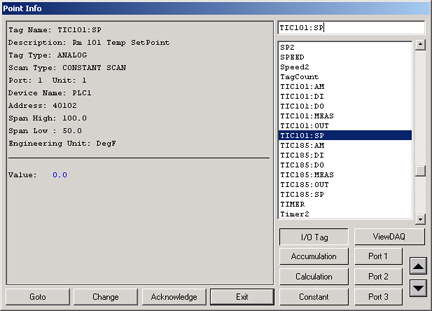
This section also assumes you have configured a Modicon Modbus Comport, a Modicon Device and a PID Block type. Refer to 3.1.2.1 Configure a Modbus TCP Port, Device and Tags on for a Step by Step Guide to creating a Comport and Device for Modicon Modbus . This section assumes you have completed section 5.7.2 Step 2: Create a PID Block Type, Create PID Blocks if you have not done so (see 5.7.3 Step 3: Create PID Blocks) and 5.7.4 Step 4: Create Block Detail Display.
The Block Detail Display is a single display that can be used to view hundreds of Blocks. In this example, we created two PID Blocks, TIC101 and TIC195. Both of these blocks can be viewed using the one PID.BD1 Block Detail display.
This example uses PID.BD1.
To View your PID Block Detail display:
1. Start View
2. Open the Point Info dialog Box
3. Scroll down (if necessary) to see the Tag Name for the Block.
4. Click on the TagName:Parameter for the Block. In this example TIC101:SP.
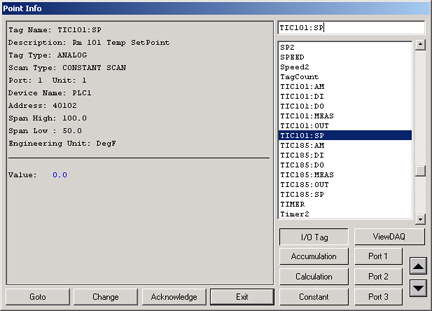
Figure - Point Info Dialog Box - Ctrl + F5 key
5. Click the Goto Button .
2. The Point GOTO Dialog Box appears.
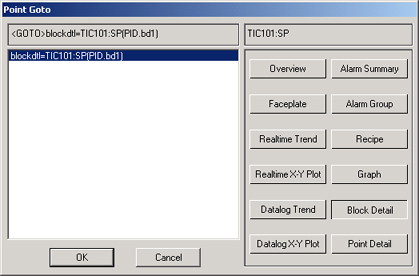
Figure - Point Goto in ViewDAQ
3.
Click the Block Detail
Button ![]() .
.
4. A preview of the Block Detail appears in ViewDAQ (but not in VIEW).
5. Select OK button.
6. The Block Detail opens.
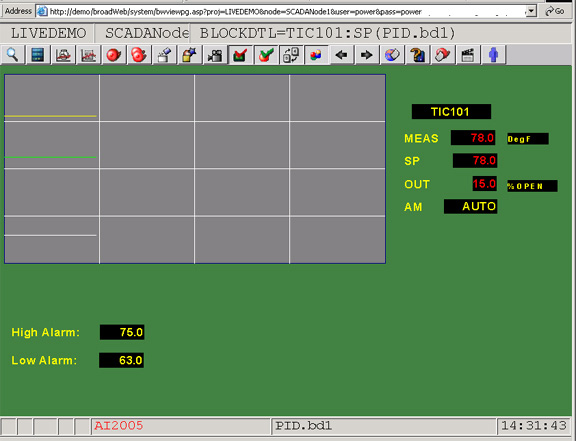
Congratulations! You have successfully created a custom Block Detail Display.