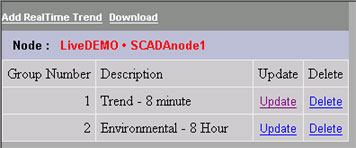
This section assumes you have already created the BLOCKS and TAGS you plan to add to your Real Time Group Displays. You can type in the Tag Names and Block Names of tags and blocks you plan to build.
This section assumes you have started Internet Explorer Web Browser and connected to your Project Node.
1. Start the Project Manager (WebAccess Configuration).
2. Login with User Name and Password.
3. Select your Project Name.
4. Select The SCADA Node.
The SCADA Node Main page opens.
5. Select RealTime Trend (Figure 6-9) .
The RealTime Trend List Page appears.
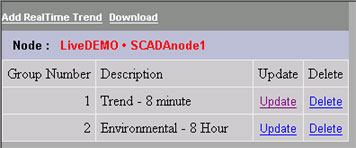
Figure 6-12Update real time trend display group
6. Select Update for the Group you want to modify.
7. The Update RealTime Trend Group Opens (Figure 6-11).
8. Select the Tag field to update (Tag Name 1, Tag Name 2, Tag Name 3, etc.).
9. Open the Pull down list by clicking on Tag List (Figure 6-11). This shows the names of all Analog Tags and Discrete Tags.
10. Scroll down the Tag List. Click the Tagname desired. The Tagname should appear on the Tag Name 1 field.
11. Repeat for Tag Name 2 to 12.
12. You can Type Tag names and Blocks (BLOCK:PARAMETERs). You can also copy and paste Tag Names and Block Names from the Left Frame of your browser.
13. The Display High and Display Low to "zoom in" or "zoom out" of trend data. By default, WebAccess uses the High Span and Low Span of the Tag. DataLog Trend Displays have configurable Display High and Display Low values for the y-axis (and x-axis in X-Y Plots). Trend displays will “remember” changes made to Display High and Low from VIEW and ViewDAQ. The Display High and Low are assigned to the Trend Group, allowing the same tag to have different sets of Display High and Low when assigned to multiple display groups.
14. Press Submit when finished.
15. There are two ways to download these changes to the SCADA Node:
15a. Download to the SCADA node from the SCADA Node properties page. If you have never downloaded the SCADA node before, then this is required. This will temporarily stop the SCADA node (if it is running).
OR
15b. Use the Download hyperlink on the RealTime Trend List Page (figure 6.12 above). This will download changes to the Real-time Trends without stopping the SCADA node.
Users can add tags and change Display High and Display Low from VIEW and ViewDAQ in Data Log Trends. These changes can be saved to the Project Node from the Edit Menu using Save Trend Setting.