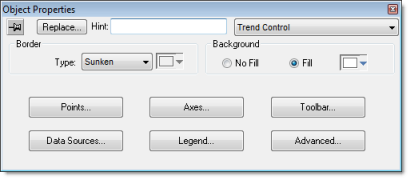The Object Properties: Trend Control dialog is used to configure the basic properties of a Trend Control screen object.
Accessing the dialog
To access the Object
Properties dialog for a specific screen object, do one of
the following:
- Select the screen object, and then on the Graphics tab, in the Editing group, click Properties;
- Select the screen object, and then press Alt+Enter;
- Right-click the screen object, and then click Properties on the shortcut menu; or
- Double-click the screen object.
The dialog in detail
In addition to
the elements that are common to all Object Properties dialogs, the
Object Properties: Trend
Control dialog contains the following elements:
| Area / Element Name | Description | |
|---|---|---|
| Border | Type | Sets the type of border around the graph area of the trend control. (There are no borders around the trend control's legend or toolbar.) |
| Color | Sets the color of the border, if the border type is Solid. For more information, see Selecting colors and fill effects. | |
| Background | No Fill / Fill | Enables the background fill for the graph area of the trend control. (There are no backgrounds for the trend control's legend or toolbar.) If the fill is not enabled, then the graph is transparent to whatever other screen objects are behind the trend control. |
| Color | Sets the color and fill effect of the background fill, if it is enabled. For more information, see Selecting colors and fill effects. | |
| Points | Opens the, which allows configuration of the trend control's data points (or pens). For more information, see Trend Control: Points dialog. | |
| Axes | Allows configuration of the trend control's X and Y axes, as well as its horizontal or vertical orientation. For more information, see Trend Control: Axes dialog. | |
| Toolbar | Allows configuration of the user toolbar that is displayed above the trend control. For more information, see Trend Control: Toolbar dialog. | |
| Data Sources | Allows configuration of multiple data sources for the trend. For more information, see Trend Control: Data Sources dialog. | |
| Legend | Allows configuration of the legend that is displayed below the trend control. For more information, see Trend Control: Legend dialog. | |
| Advanced | Allows configuration of the trend control's advanced properties, such as runtime options and tag triggers. For more information, see Trend Control: Advanced dialog. | |
Although the Trend Control object supports flexible configurations to meet the specific needs of your project, most of the settings are set by defaults based on the most common interfaces. Therefore, in many cases, you will only configure data points (displayed during runtime), which can be done easily by clicking the Points button from the Object Properties window.