The Toolbar dialog is used to customize the toolbar on the Trend Control screen object.
Accessing the dialog
To access the Toolbar dialog for a specific Trend Control screen object, first access the Object Properties dialog for that screen object and then click Toolbar.
The dialog in detail
Figure 1.
Toolbar dialog
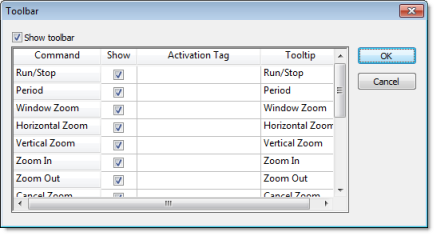
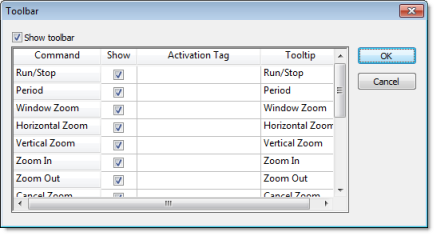
The Show toolbar option controls whether the entire toolbar is shown during runtime. You may hide the toolbar to save space or to prevent users from changing the trend display.
Also, each command/tool in the toolbar has the
following properties:
| Column Name | Description |
|---|---|
| Command | The name of the command/tool. For more information about each tool, see |
| Show | The option to show the tool on the toolbar. |
| Activation Tag | An optional
tag trigger — when the value of the tag changes, the command is
triggered as if the tool was clicked.
This can be used to script changes in the trend display, You can configure a tag in this field (optional). When the tag changes value, it triggers the respective command. This option is useful when you want to create customized interfaces to trigger the commands, instead of (or redundant with) the embedded toolbar. |
| Tooltip | The tooltip that is displayed when the mouse cursor hovers over the tool. |