Accessing the dialog
To access the Legend dialog for a specific Trend Control screen object, first access the Object Properties dialog for that screen object and then click Legend.
The dialog in detail
Figure 1.
Legend dialog
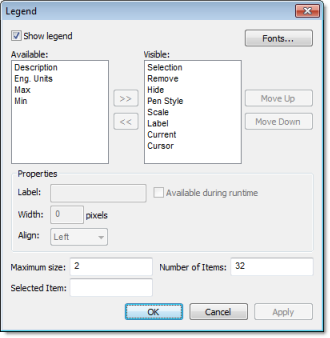
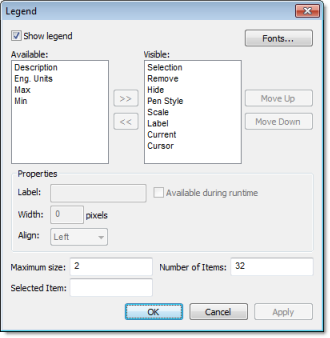
The Legend
dialog contains the following elements:
- Show: When checked, the embedded legend is displayed during runtime. This interface provides useful information associated with the pens currently linked to the object.
- Available /
Visible: The items in the Visible box are displayed in the legend
during runtime. You can add items to and remove them from the
Visible box using the
» and « buttons respectively. Moreover, you can use
the Move Up and Move Down buttons to change the order in
which the items are displayed in the legend during runtime.
The following table lists the available legend items:
Item Legend Icon Description Eng Units The tag/pen's Engineering Units. Min The tag/pen's minimum possible value. Max The tag/pen's maximum possible value. Selection 
Press button to select another tag for this pen. Remove 
Press button to completely remove this pen from the legend and the Trend chart. Hide 
Select (check) option to hide this pen in the Trend chart. Pen Style 
Press button to change the pen's line style, weight, color, markers, and so on. Scale 
Select (check) option to show the pen's scale on the Trend chart. Description Description of the tag/pen. Current The current value of the tag configured to the pen. Cursor The value of the pen where it intersects the cursor line. - Properties: Allows
you to configure the properties for the field highlighted in the
Available or Visible box:
Property Description Label Label for the field displayed during runtime Width Width for the field (in pixels) during runtime. Align Alignment of the data displayed in the field. Available during runtime When this option is checked, the user can show or hide the field during runtime. - Maximum size: Defines the size of the legend in terms of number of rows. For instance, the user might have 8 points being displayed in the trend object, if the maximum size is set to two, the legend will have a scroll bar to allow the user to scroll to the other points.
- Number of items: Number of points (default) displayed on the legend. You can allow the user to add/remove points during runtime regardless of the value in this field.
- Selected Item: You can configure a numeric tag in this field. The object writes in this tag the number of the selected row. In addition, you can select different rows by writing their values in this tag.
- Fonts: Sets the font for the text displayed in the legend.