Use this tab to specify parameters relating to your project in general.
Figure 1. Project
Settings: Options tab
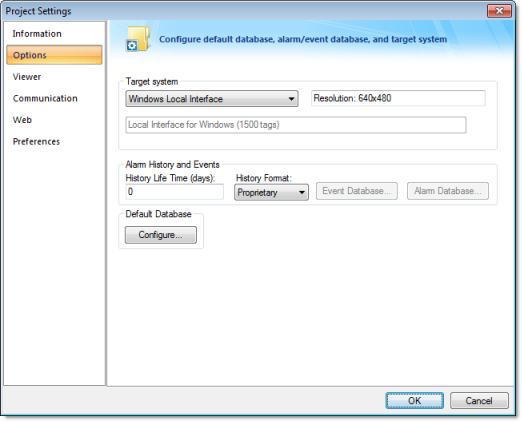
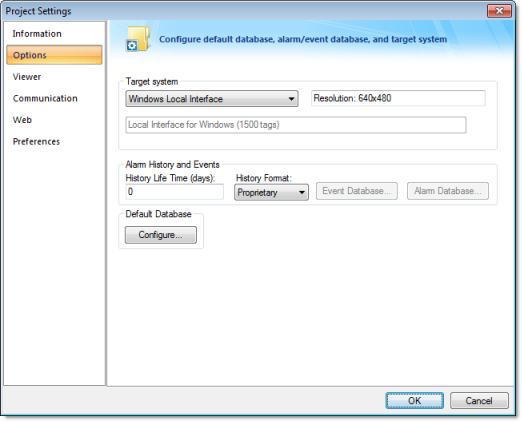
A description of these parameters follows:
- Target system: Use
the combo box to specify the target system for the current project.
The target system sets the project restrictions (such as number of
tags supported) and must match your license. The description of the
main license restrictions for each target system is displayed below
the combo-box where you chose it.
CAUTION:If you specify a Target System level that does not match the actual license level on the target system, then your project may not run properly.
- Resolution: Displays your project's screen resolution.
- Alarm History and Events: Type a value into the History Life Time (days) field to specify how long to keep alarm and event history files. After the specified number of days, the project automatically deletes existing alarm/event history files that are older than the period specified. If you type zero in this field, the project does not delete any history files automatically. In such a case, you should create an external procedure to clean the old history files; otherwise, the free memory in the computer will eventually be depleted.
- History Format:
Select the format of the Alarm/History event, as follows:
Format Description Proprietary Saves the history data in the Alarm sub-folder of your project folder (by default) in text files using the proprietary format. Database Saves the history data in the SQL Relational Database specified by the user, using the built-in ADO interface. Binary Saves the history data in the Alarm sub-folder of your project folder (by default) in binary files using the proprietary format. For more information, see Alarm History Database.
- Default Database: Allows you to configure a Default Database, which can be shared by different tasks and objects. See Configuring a Default Database for All Task History for more information.
- Shared Tags pane:
Select a third-party software from the combo-box. Click the
Configure button to configure the settings for importing tags from
one of the following data sources into the Shared
Database folder:
- <None>: Does not share tags with any external software
- First ISaGRAF: Import tags from a First ISaGRAF project into the Shared Tags folder of the current project, and, if enabled, configure the communication interface with the ISAGR driver automatically.
- ISaGRAF: Import tags from a ISaGRAF project into the Shared Tags folder of the current project, and, if enabled, configure the communication interface with the ISAGR driver automatically.
- Think & Do: Import tags from a Think & Do project into the Shared Tags folder of the current project, and, if enabled, configure the communication interface with the TND driver automatically.
- SteepleChase: Import tags from a SteepleChase project into the Shared Tags folder of the current project, and configure the communication interface with the VLC driver automatically.
- SixNet: Import tags from a SixNet project into the Shared Tags folder of the current project, and configure the communication interface with the SNET driver automatically.
- OpenControl: Import tags from an OpenControl project into the Shared Tags folder of the current project, and configure the communication interface with the OC driver automatically.
- Straton: Import tags from a Straton project into the Shared Tags folder of the current project, and configure the communication interface with the STRAT driver automatically.
Note: PC-based control has its own, customized interface that requires you to provide information about the PC-based control application in order to share tags with the IWS project.