Use this tab to configure your preferences when building projects with the development environement.
Figure 1. Project
Settings: Preferences tab
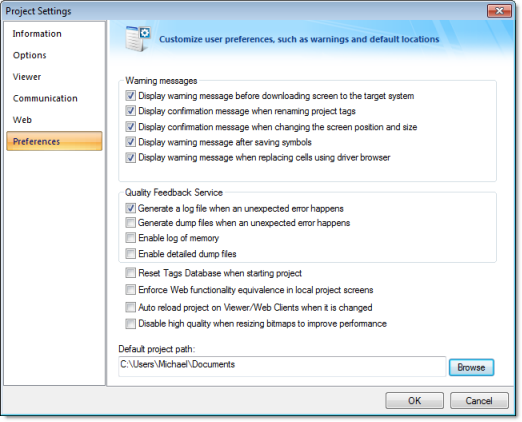
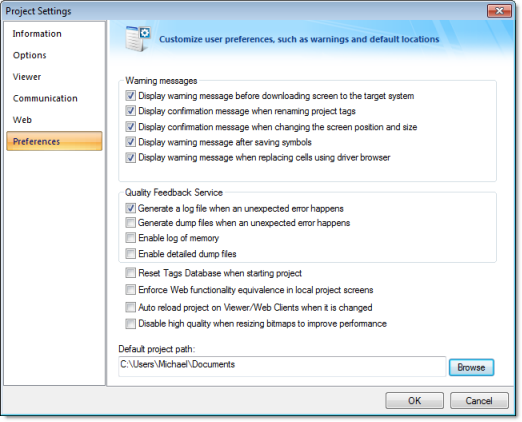
Warning Messages
- Display warning message before downloading screen to the target system option: When this option is checked and IWS is connected to a remote station (Remote Management dialog), you are prompted to download the updated screen to the remote station immediately after saving a screen on the screen editor. If this option is not checked, the screen is downloaded automatically, regardless of any confirmation.
- Display confirmation message when renaming project tags option: When this option is checked and you modify the name of any tag in the Project Tags worksheet, you are prompted to replace the old tag name with the new tag name in the whole project. If this option is checked, IWS will execute the global replace command to replace the old tag name with the new tag name in all documents of your project (screens and worksheets).
- Display confirmation message when changing the screen position and size option: When this option is checked, you are prompted to update the screen attributes (Width, Height, Top and Left) after modifying them on the Layout interface.
- Display warning message after saving symbols option: When this option is checked, a warning message is shown after saving symbols.
Quality Feedback Service
This section allows you to configure InduSoft Web Studio or CEView to generate log files and/or dump files that can be used to diagnose hardware and software problems, such as memory leaks and unexpected errors. These files are saved in the \Web\Dump sub-folder of the running project.
- Generate a log file when
an unexpected error happens option: When this option is
checked, the runtime modules append the Log File (\Web\Dump\Dump.txt) whenever an internal
exception (error) occurs. These exceptions may not necessarily
crash the runtime modules, but they can affect the stability of the
system and should be investigated.
Note: The Log File is continually appended until it reaches its maximum size of 2MB. After it reaches its maximum size, the existing file is deleted and a new file is created.
- Generate a dump file when
an unexpected error happens option: When this option is
checked, the runtime modules generate a new Dump File (\Web\Dump\*.dmp) with useful information about
the conditions of the error. This is a binary file that can only be
read by the software vendor.
Note: Dump Files are named WinXXX.dmp — where XXX is an identifying number (in hexadecimal format) automatically generated by the system — in order to prevent an existing file from being overwritten when an new error occurs. Therefore, if more than one error occurs, then you will find multiple Dump Files in the directory. The Log File indicates the name of the Dump File associated with each error.
- Enable log of memory option: When this option is checked, the runtime modules append the Log File every 15 minutes with information about the current memory allocation. (The first log entry is written out 15 minutes after the runtime module is started.) This information can be used to identify memory leaks.
Even if none of these Quality Feedback options are checked, a post-mortem Dump File (\Web\Dump\WinDump.dmp) will always be generated when the runtime module is terminated by a fatal error. However, for debugging purposes, it is strongly recommend that you enable all options in this section and then send the Log File and all Dump Files to your software vendor.
Other Preferences
- Reset Tags Database when starting project option: When this option is checked, the project tags are reset automatically whenever you run the project (Run on the Home tab of the ribbon). See Reset Tags Database for additional details about this feature.
- Enforce Web functionality
equivalence in local project screens option: When this
option is checked, the development software will automatically warn
you when you try to select fuctions or features that are
incompatible with the remote runtime modules (e.g., Thin Client and
Secure Viewer).
Note: This option is unchecked by default in order to maintain compatibility with previous versions of InduSoft Web Studio.
- Auto reload project on Viewer/Web Clients when it is changed option: When this option is checked, remote stations (i.e., Thin Clients and Secure Viewers) will check the server to see if they have the most recent version of the project. If they do not, then they will automatically download the new version from the server.