If Quick Time is set to display on a chart or grid, you can select an absolute time or time frame to display data for. The Quick Time control is available for:
Time, XY, and Correlation charts.
Historian Grids
NOTE: The Quick Time control is also available at the Display level (on the run-time toolbar).
The Time Component control is essentially used in the same way as the Quick Time control. The main difference is, when selecting a relative start/end time, an update button is used on a Quick Time control, whereas an update button is not needed on the Time Component object for relative start/end times.
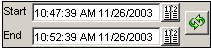
NOTE: The previous figure is a Time Component control. The Quick Time control will appear slightly different, but functions the same way in run-time.
On the Time Component or Quick Time control, enter the start and/or end times by doing one of the following:
Enter the time/date in the text boxes on the control.
Click the Calendar button beside the Start/End box, select the date/time from the Calendar, and click OK.
Press the Enter key on your keyboard (Time
Component control) or click the Update button  .
.
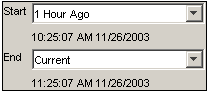
NOTE: The previous figure is a Time Component control. The Quick Time control will appear slightly different, but functions the same way in run-time.
On the Time Component or Quick Time control, select a value from the Start list box, and select a value from the End list box (if the End box is visible):
If you are changing the time on a Quick Time
control, click the Update  button.
button.
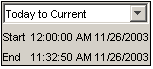
NOTE: The previous figure is a Time Component control. The Quick Time control will appear slightly different, but functions the same way in run-time.
On the Time Component or Quick Time control, select a value from the list box.