![]() Important: You cannot
change the form's page layout after you create it. It is
recommended that you double-check the form's properties before you
save it. If you want to change them you can easily create a new
form and enter your revised specifications in the New Form dialog
box.
Important: You cannot
change the form's page layout after you create it. It is
recommended that you double-check the form's properties before you
save it. If you want to change them you can easily create a new
form and enter your revised specifications in the New Form dialog
box.
It is also a good idea to enter summary information for future reference.
Click File on the WYSIWYG Form Editor's menu bar.
Select Form Properties...
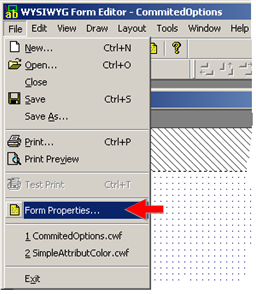
A Form Properties dialog box opens.
Enter and review information on each of the tabs.
|
Summary Info |
|
|
Layout |
|
|
Print options |
Summary info provides users with the form's administrative details. as follows.
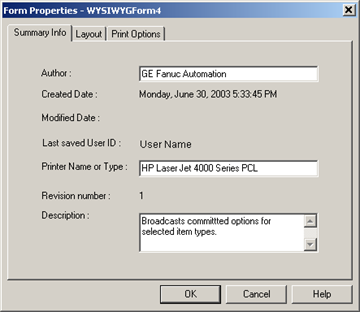
|
Data |
Field Access |
Description |
|
|
Author |
Read/write |
Person, company or division responsible for creating the form. Entry depends on your company's policy. |
|
|
Created Date |
Read only |
Date the form was created. |
|
|
Modified Date |
Read only |
Date of the last time the form was modified. |
|
|
Last saved User ID |
Read only |
Last Windows login ID of the person who saved the form. |
|
|
Printer Name or Type |
Read/write |
Name or type of printer that should be selected for this form. |
|
|
Revision number |
Read only |
Number of the last revision. |
|
|
Description |
Read/write |
Reference for users and developers describing what the form is and what it is for. |
|
|
|
|
Maximum Length |
1024 characters |
The read-only layout tab displays the choices you made in the New Form dialog box. If you want to change these choices close this form without saving it and create a new form that will reflect your changes.
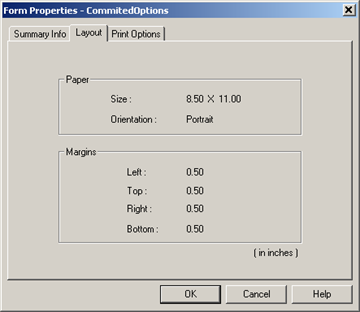
![]() Note: If you want to change the paper and/or
margins, create a new form and copy your configuration to that
form.
Note: If you want to change the paper and/or
margins, create a new form and copy your configuration to that
form.
Options on the Print Options tab are as follows.
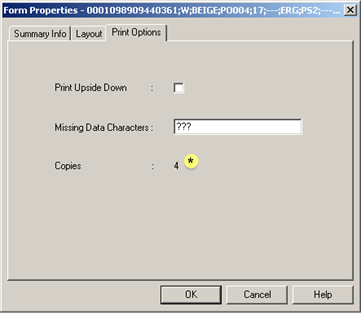
|
Option |
Description |
||
|
Print Upside Down |
Checked |
Prints the form upside down. |
|
|
|
Clear |
Prints the form right-side up. |
|
|
Missing Data Characters |
Missing characters that need to be printed for the form's objects where data cannot be fetched. |
||
|
|
Default |
??? |
|
|
Copies |
Read-only |
The number of copies that will be printed of each form. The number is selected:
The number of copies displays for forms as follows.
The history file is the only copy of the form that will display a number other than 1, the default value for number of copies. This number is recorded only from entries in either function block. A user can change the number of copies when resending or redirecting selected forms through the Broadcast Queue Manager. However, the temporary number will not display on the Print Options tab in the forms' history files. |
|
|
|
|
Default |
1 |
|
|
|
New form |
1 |
|
|
* |
History form |
Number of copies printed of the selected form; the file of the printed form is found in the printed forms' History folder. The history file is the only copy of the form that will display a number other than 1. |
|
Step 3. Save the WYSIWYG form. |