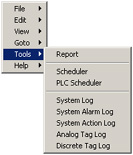
You can View past reports as far back as there are online ODBC Database records. The Data Log Maintenance defines how long records are kept.
If the current Shift, Day or Month is incomplete, then you will see a partial report containing the hours and days so far, with Totals, Averages, Minimums and Maximums reflecting only the data recorded so far.
To see Scheduled Reports using the web browser VIEW,
Right Click -> Tools -> Reports
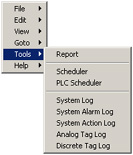
Figure 21.1 - Right Click -> Tools Menu - Reports, Power User or admin
In ViewDAQ, from the menu bar select Tools -> Reports.
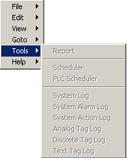
Figure 21.2 - Tools menu not available to General or Restricted Users
If the menu items are grayed-out, then you are not logged in as a Power User. You will have to login as a different user. You must close the Web Browser in order to log in as a different user.
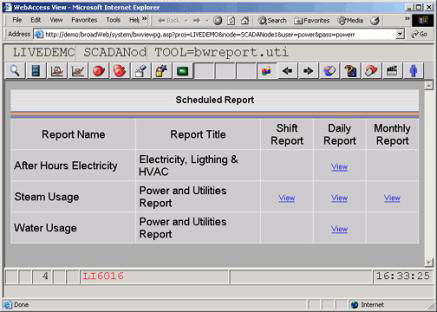
Figure 21.3 - Scheduled Report List - Shift, Daily and Monthly Scheduled reports.
1. From the List of Scheduled reports, select View under the Column for the Report Type and in the Row for the Report Name for the Report desired.
2. Wait. It can take a while for the report to be generated, averages, totals, maximum and minimum values for all recorded data for the period of the report will be calculated. The more columns in the report (tags) and the more data records for each tag (how noisy it is) the longer it will take. Monthly reports can take 5 or 10 minutes to appear (a months worth of minute and hourly records must be read and calculated).
Tip – have your reports emailed to you or a common account. Save them in your email program or as HTML file. It is a faster way to look up past reports.
Tip – You can reduce the time to call up reports by increasing the ODBC Log Frequency; this will reduce the number of records for each tag that must be used to calculate a report. You can also reduce the number of Columns in a report to speed the calculation time.
3. The report for the Current Day appears.
For Shift Reports - The first Shift Report of the current Day appears (Figure 21.4).
For Daily Reports – The current day’s Daily Report appears (Figure 21.5).
For Monthly Reports – The Current Months Report appears (Figure 21.6).
Note -If the current Shift, Day or Month is incomplete, then you will see a partial report containing the hours and days so far, with Totals, Averages, Minimums and Maximums reflecting only the data recorded so far.
4. To navigate to past or future reports
Shift Reports - First Date, Prev Date, Next Shift, Prev Shift and Last Shift (Figure 21.4).
Daily Reports - First Date, Prev Date, Next Date, Last Date
Monthly Reports – First Month, Prev Month, Next Month, Last Month
(Note – Last Month means most recent month on record, usually the current month).
First is always the earliest records in the online database (the oldest)
Last is always the most recent records (usually the current date).
5. To see another report, either:
a. Click New Query (at the upper left)
OR
b. Click a Toolbar Button to return to a Graphic and start at step 1.