On the Graphics tab, in the Animations group, click Command to add the animation to a selected object or group of objects. The animation enables you to click on the object or press a pre-defined key to execute the command at runtime. Double-click on the object to view its object properties.
Figure 1. Object
Properties: Command
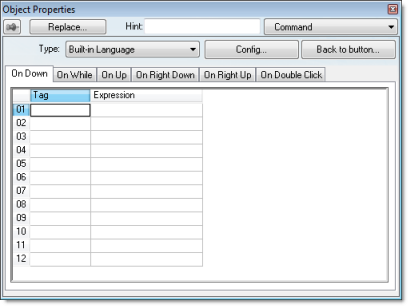
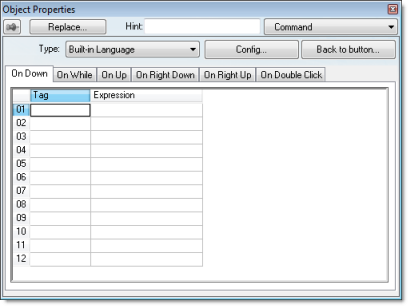
The Command animation provides one tag for each one of the events supported by it. Notice that more than one event can be configured simultaneously for the same Command animation:
- On Down: Executes the command/script once when the user clicks on the object with the left mouse button.
- On While: Keeps executing the command/script continuously while the mouse pointer is pressed on the object. The period (in milliseconds) of execution for the command/script is set in the Rate field from the Configuration dialog screen, except for the VBScript option, which is executed as fast as possible.
- On Up: Executes the command/script once when the user releases the left mouse button on the object.
- On Right Down: Executes the command/script once when the user clicks on the object with the right mouse button.
- On Right Up: Executes the command/script once when the user releases the right mouse button on the object.
- On Double Click:
Executes the command/script once when the user double-clicks on the
object with the left mouse button.
Note:
- The runtime project handles touchscreen actions the same as mouse pointer actions.
- The events On Right Down, On Right Up and On Double Click are not supported in projects running on Windows Embedded target systems.
- When creating a project for a touchscreen device, keep in mind that events On Right Down and On Right Up cannot be triggered on such devices.
- Type menu: This
setting defines the type of action that must be executed by the
event of the Command animation. Notice that each event has its own
type. Therefore, the same Command animation can be configured with
different types of action for different events. The following types
are supported:
Type Description Built‑in Language Allows you to configure a script using the IWS built-in language. When this type is selected, the user can configure up to 12 expressions for each event in the Expression column. The expressions are executed sequentially from the first row until the last one when the event is triggered. The result of each expression is written to the tag configured in the Tag column (if any). Consult the Built-in Scripting Language chapter for more information. VBScript Allows you to configure a script using the standard VBScript language. When this type is selected, the user can configure a script in the VBScript editor for the Command animation. Consult the VBScript chapter for further information about the VBScript language. Open Screen Allows you to configure the Command animation to open a specific screen when the event is triggered during runtime. This type is equivalent to the Open function. You can either type the screen name in the Open Screen field or browse it. Furthermore, you can type a string tag between curly brackets {TagName} in this field. When the event is executed, the project will attempt to open the named screen. Close Screen Allows you to configure the Command animation to close a specific screen when the event is triggered during runtime. This type is equivalent to the Close function. You can either type the screen name in the Close Screen field or browse it. You can also type a string tag between curly brackets {TagName} in this field. When the event is executed, the project will attempt to close the named screen. Set Tag Allows you to configure the Command animation to set a tag when the event is triggered during runtime. You can either type the tag name in the Set Tag field or browse it. When the event is executed, the project will write the value 1 to the tag configured in this field. Reset Tag Allows you to configure the Command animation to reset a tag when the event is triggered during runtime. You can either type the tag name in the Reset Tag field or browse it. When the event is executed, the project will write the value 0 to the tag configured in this field. Toggle Tag Allows you to configure the Command animation to toggle a tag when the event is triggered during runtime. You can either type the tag name in the Toggle Tag field or browse it. When the event is executed, the project will toggle the value of the tag configured in this field. - Config button: Launches the Configuration dialog, where the Command animation can be fully configured.
- Back to button: Click to go back to the object properties of the underlying Button object.
Configuration dialog
This dialog allows you to fully configure the Command animation…
Figure 2.
Configuration dialog
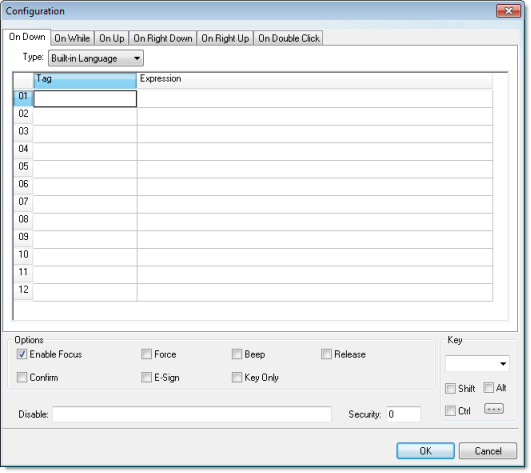
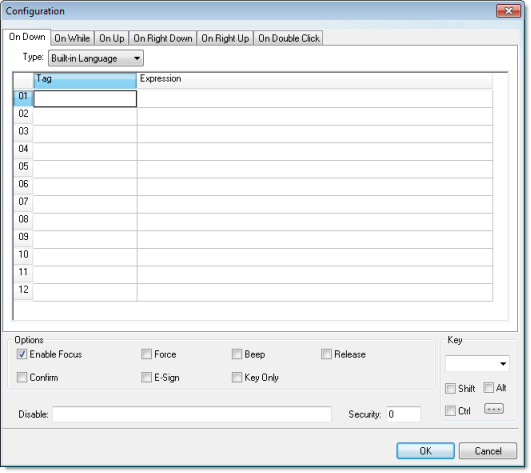
The event tabs (e.g., On Down, On While, etc.) and the Type menu are the same as in the Object Properties dialog described above. The remaining settings are shared for all events:
- Options pane:
- Enable Focus checkbox: When this option is checked, the object that the Command animation was applied to can receive the focus during runtime by the navigation keys.
- Force checkbox:
When this option is checked, any tag that receives a value will
generate events based on its change, even if the value of the tag
in question does not change. For instance, if a tag has the value 0
and the Command animation overwrites the same value 0 to this tag,
any other task in the runtime project will recognize that this tag
changed value (even if it did not) after executing the animation.
This option is useful when you want to make sure that actions
driven by tag changes (e.g., Write on Tag Change from a
communication driver) are triggered after the Command animation is
executed.
Note: For projects created with InduSoft Web Studio v6.1+SP3 or earlier, the Force option is enabled by default and cannot be disabled.
- Beep checkbox: When this option is checked, a short beep is played when the Command is executed. This option is useful to provide an audio feed-back to the user, indicating that the Command was executed. It does not indicate, however, if the action triggered by the Command animation was successful or not.
- Release checkbox: When this option is checked, the On Up event is executed when you drag the cursor (or your finger) out of the object area (whether the button was released or not). This option is useful to make sure that the On Up event will always be executed after an On Down event, even if the user releases the mouse cursor out of the object area before releasing it.
- Confirm checkbox: When this option is checked, user will have to answer a confirmation question before executing the command. This option is useful for decreasing the accidental triggering of critical events during runtime.
- E-Sign checkbox: When this option is checked, the user will be prompted to enter the Electronic Signature before executing the command.
- Key Only checkbox: When this option is checked, the user can only use the keyboard shortcut (configured in the Key pane described below) to execute commands.
- Disable: Disables action by the user when the result of the expression configured in this field is TRUE (value different from 0).
- Security: Security access level required to use the Command animation.
- Key pane:
Shortcut used to trigger the events On Down, While Down and On Up
using a keyboard. (In other words, pressing this keyboard shortcut
is the same as clicking the left mouse button.) This option is
especially useful when creating projects for runtime devices that
do not provide a mouse or touch-screen interface — the keyboard is
the only physical interface available to interact with your project
during runtime.
- Shift, Ctrl, or Alt boxes: Click to create a key combination key, meaning the Shift, Ctrl and/or Alt key must be pressed with the key specified in the drop-down list.
- Click the browse button (…) to open the Key Modifer dialog, which enables you to modify your combination keys. You can choose Left, Right or Left or Right to specify the position on the keyboard of the Shift, Ctrl or Alt key in the key combination. If you choose Left or Right, the command will be executed any time either of these keys is pressed in combination with the key specified in the drop-down list.