The run-time toolbar allows you to update the time in a display. All time-based components, depending on their specific settings, may update according to time updates made on the run-time toolbar.
The run-time toolbar can be set to always appear in a display – either in Configure or Run mode, you will see the run-time toolbar at the top of the display window. This setting can be found on the Edit Current Display Settings window. See Setting preferences for the current display for more information.
The following figure describes the buttons that appear on the Proficy Portal Client application's standard run-time toolbar:
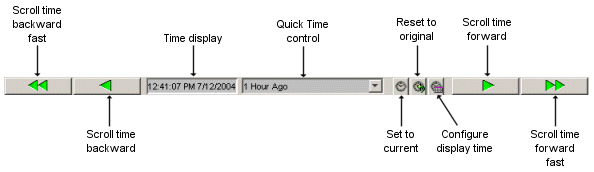
If the display is set to show the Quick Time control, depending on how Quick Time is configured, when you click the Set to Current button, your Quick Time control may change. Click the Reset to Original button to show the original Quick Time control.
The Configure Display Time button allows you to configure the Quick Time control options during run-time. For more information, see To configure the time criteria from the run-time environment.
For more information on Quick Time, see the following:
For more information on using the scroll buttons, see the following:
For general information on managing time in Proficy Portal, see Time Management.