NOTE: An object's start and end date/time parameters will not be available for linking unless the object's Quick Time control is enabled. See Quick Time for more information.
Right-click the source object and select Link Property To. The Parameter Connections dialog box appears.
Select a Source Property. The properties that appear in the Source properties list box differ depending on the type of object.
Click the Add button. The Select a Parameter dialog box appears.
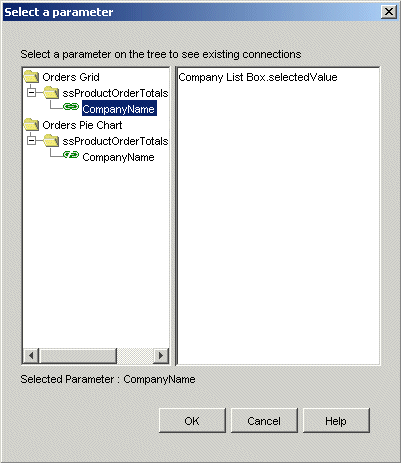
A tree structure is shown in this dialog box, with one folder for each connectable object on the display. The parameters appear under each object. A broken link icon beside a parameter indicates that the parameter is not linked to anything in the display; a closed link icon indicates that the parameter is linked. When you click the linked parameter, the source object and property appear on the right.
Select the parameter you want to link to and click OK.
If you want to change the default event:
Click the Advanced button on the Parameter Connections dialog box. The Choose events dialog box appears.
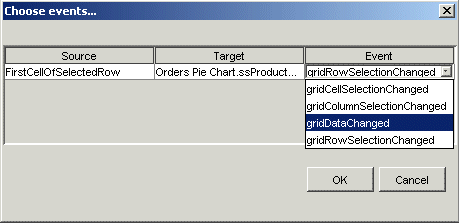
Select a new event from the Event drop-down list.
Click OK.
WARNING: The Link Property to function may fail if the data source you are using has pre-defined constraints in column definitions – particularly a fixed number of decimal places. An example of this is the Money data type used in SQL Server data sources, which is converted by JDBC drivers to Numeric with two decimal places.