If you are upgrading your Proficy Portal installation, M1 hardware keys have to be updated. Contact 800-GEFANUC or your local sales representative to assist you with the update. If the key version is lower than 2.6, Proficy Portal will run in Demo mode only.
Power off the computer and all peripheral devices before installing the hardware key; it is sensitive to static electricity.
Remove any connections to your computer's parallel port.
Secure the hardware key in the parallel port and tighten the screws.
IMPORTANT: Do not remove the hardware key from your node while Proficy Portal is running. If you do, Proficy Portal features will shut down and you will need to restart Proficy Portal. You may also damage the hardware key if you remove it while Proficy Portal is running.
If you had any equipment connected to your parallel port, reconnect to the back of the hardware key.
NOTE: GE Fanuc supports the installation of the USB hardware key only on systems running Windows 2000 Server, Windows 2000 Advanced Server, or Windows Server 2003.
At this time, GE Fanuc does not support USB keys connected through an external USB hub.
Insert your USB hardware key in the appropriate port.
A message box, similar to the following figure, appears as the hardware key installs:
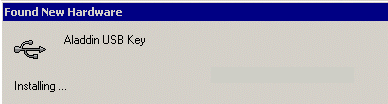
After the hardware installation and licensing is complete, you may run Proficy Portal as your license permits.
If you buy additional options for your existing M1 hardware key, you will receive an email with an update .ilicense file.
NOTE: Contact your sales representative for information about obtaining the license file.
Save the .ilicense file to a directory of your choice.
Double-click the .ilicense file. An update utility opens.
Click Update Now.
The utility validates your current license. If the validation is successful, the utility updates the license; if the validation is not successful, the upgrade is halted.