Parameters can be passed between displays with the use of symbols and the Hyperlink object's embedded properties. The Hyperlink must be set up to link to a display, and when the target display's symbols are enabled (and are of the type Parameter or Property), these symbols will appear in the Hyperlink's configuration dialog box, as the shown in the following:
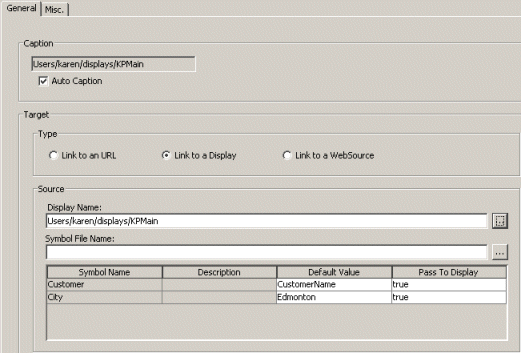
In this dialog box, there are two enabled symbols in the target display: Customer and City. When the current display is run and the hyperlink is clicked, the target display opens and values for these symbols are passed. Unless values are derived from some other source, the Default Value as specified on the dialog box is passed as the value. You can pass values to the hyperlink from other sources, such as other objects that are linked to the hyperlink (e.g., a list box or text box), or by linking a variable to the hyperlink parameters. The following examples describe a few possible configurations.
A target display (DisplayWeather) launches a web site that shows the weather forecast for the city that was selected on the source display (DisplaySource).
Create a new display called DisplayWeather.
Insert a Web Control and configure it with the WebSource URL. The web site is considered a WebSource because it has query parameters.
Open the Edit Display Symbols dialog box, and select the Enabled check box for the "city" property. Change the symbol name to "City".
Save the display.
Create another new display called DisplaySource.
Insert a Hyperlink.
On the Hyperlink's configuration dialog box, link to the display DisplayWeather. You will see the Symbol Name "City" in the Source section of the dialog box.
Ensure the Pass To Display option is set to true for the City symbol.
Optionally, you can also specify a default value for the City symbol.
Insert a List Box.
On the List Box configuration dialog box, manually enter a list of cities. Optionally, you can configure an SQL statement that retrieves a list of cities from a database.
Link the List Box 'selected item' to the Hyperlink Display Symbol 'City'. To do this, right-click the List Box and choose Link Property to.
Save the display and run it.
From the List Box, select a city. Click the Hyperlink.
DisplayWeather opens and the web site shows the weather report for the selected city.
A target display (DisplayProductDetail) shows product detail in a grid based on the product that was chosen in a grid in the source display (DisplayProduct). You may want to, for example, have a grid that shows the product name and a few other columns in the source display, and when the specific product is selected you can open another display that provides more detail (additional columns) for the selected product. The grids can be configured with the same SQL statement that has the product name set as a parameter. There are statements available in the sample system that can be used for this purpose.
Create a new display named DisplayProductDetail.
Insert a Grid and configure it with an SQL data source that has the product name set as a parameter.
From the Edit menu, choose Display Symbols.
On the Edit Display Symbols dialog box, click the Parameters tab and enable the product name parameter. Select the Symbol name and change it to Product.
Save the display.
Create another new display. Name it DisplayProduct.
Insert a Hyperlink.
On the Hyperlink's configuration dialog box, link to the display DisplayProductDetail. You will see the Symbol Name "Product" in the Source section of the dialog box.
Ensure the Pass To Display option is set to true for the Product symbol.
Optionally, you can also specify a default value for the Product symbol.
Insert a Grid and configure it with the same SQL data source as used in the DisplayProductDetail display. You will also want to configure the columns so that only the ones you want to show are displayed on the grid.
Right-click the grid and choose Link Property to.
In the Parameter Connections dialog box, select the product name column as the source property, click the Add button, and then select the Product symbol as the parameter to connect to.
Save the display and run it.
Select a Product row in the Grid and click the Hyperlink.
DisplayProductDetail opens and shows information in the grid specific to the selected product.
A target display (TimeTarget) is set with the start and end date/times of a source display (TimeSource).
Create a new display named TimeTarget.
Insert a time-sensitive object in this display, such as a Time chart. Make sure that the data source is set to use Component time.
From the Edit menu, choose Display Symbols.
On the Edit Display Symbols dialog box, choose the Parameters tab and enable StartDateTime and EndDateTime parameters. Select the Symbol names and change them to Start and End respectively.
Save the display.
Create another new display. Name it TimeSource.
Insert a Hyperlink.
On the Hyperlink's configuration dialog box, link to the display TimeTarget. You will see the Symbol Names "Start" and "End" in the Source section of the dialog box.
Ensure the Pass To Display option is set to true for both symbols.
Click OK to return to the display.
Right-click the Hyperlink and choose Link Variable to.
On the Variable Connections dialog box, select the 'Start' Display Symbol under the Hyperlink and click the Next button.
Select the Display Start Time variable (under the display node) and click the Finish button.
Repeat steps 11 - 13 to associate the 'End' symbol with the Display End Time.
Save the display. You may want to change the current time of the TimeSource display before testing the link. To do this, run the display, right-click and choose Toggle Toolbar. On the run-time toolbar, change the date/time.
Run the TimeSource display and click the Hyperlink.
The TimeTarget display opens and the time chart retrieves data for the time frame specified in the TimeSource display.