Properties | To select a data source from the Data Source Browser
For data source-specific information: iHistorian Data Sources | SQL Data Sources | OPC Data Sources | FIX Data Sources | VisualSPC Data Sources | CIMPLICITY HMI Logger Data Sources | CIMPLICITY HMI Data Sources | PI Data Sources | Alarms Data Sources | WebSources | Plant Applications Data Sources
The Data Source Browser is used to assign data sources to objects. You can display the Data Source Browser when configuring an object by clicking the Configure Data Source button to the right of the Data Source field. You can then select the data source from a window similar to the following:
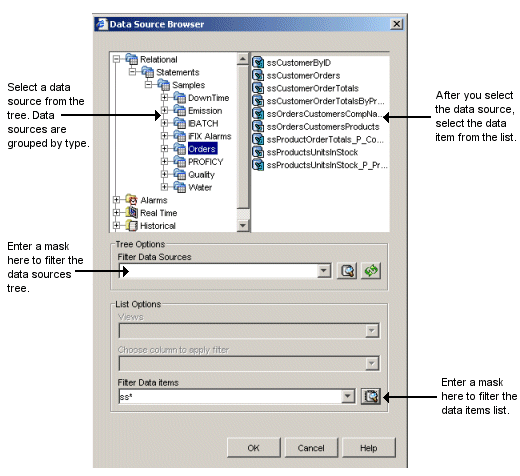
In the Data Source Browser dialog box, data sources in the data source tree (left pane) and data items in the data items list (right pane) can be filtered. Filtering allows you to temporarily remove data sources and items so that you can find what you need more quickly. The filter conditions that can be used include any characters, as well as a wildcard character (*) that can be used to represent characters. For example, if you want to set the filter so that only data sources that start with the letter `C' are visible, enter the filter condition as c*. When you enter a filter condition, it is retained in the drop-down list so that you can reuse the filter if required.
The Filter Data Sources combo box, that is used to filter the data sources tree, is meant for use with hierarchical data sources, such as OPC, FIX, VisualSPC, and so forth. An OPC data source, for example, can contain many types of data item sources in the tree, and you can use the Filter Data Source combo box to filter the categories. With an Historical data source, such as iHistorian, there are no such categories and therefore this type of filtering has no purpose.