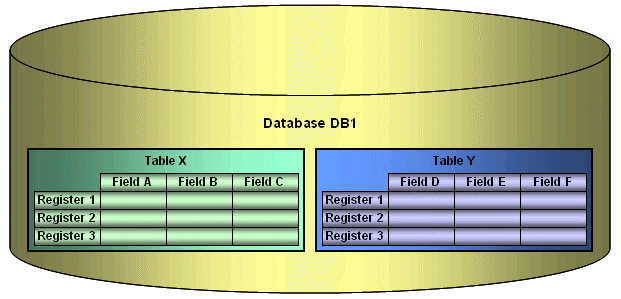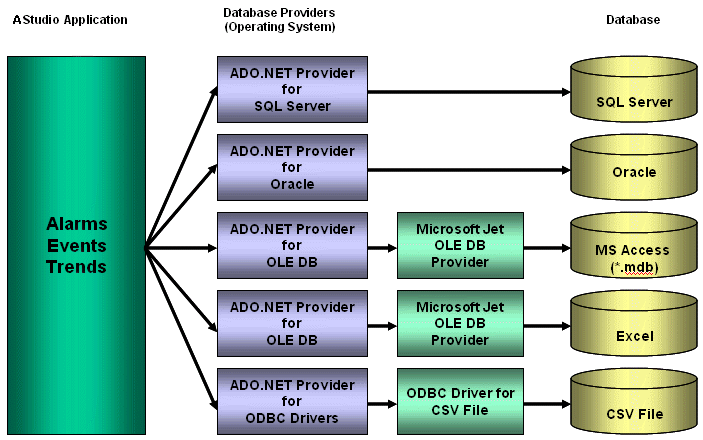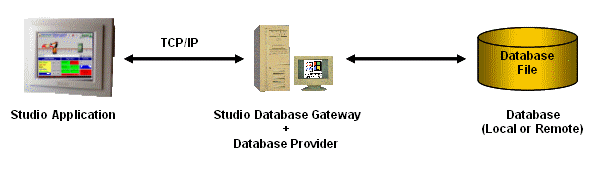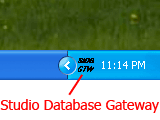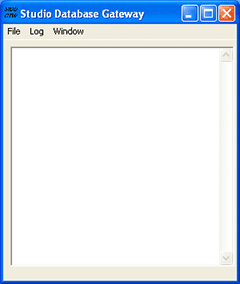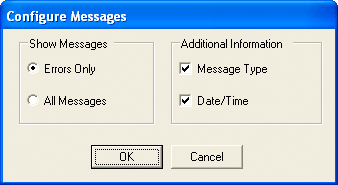| Providers |
SaveMSec |
1
: Disable 2 : Enable 3 : Separate Column |
This setting specifies the default behavior for the provider when
saving milliseconds. The default can be changed on the Advanced
Settings in the Database Configuration Dialogs. |
|
Assembly |
Any string that contains a .Net Framework assembly |
Assembly option for all providers. The assembly has all the classes
required to interface with the database. Most of the providers are
inside the System.Data assembly. |
|
ConnectionClass |
Any connection class inside the assembly |
The Connection Class is the one that implements the
System.Data.IDbConnection interface. |
|
DateAdapterClass |
Any data adapter class inside the assembly |
The Data Adapter class is used on operations where updates to the
database are necessary. It must be compatible with the connection
class specified and it should implement IDbDataAdapter. |
|
CommandBuilderClass |
Any command builder class inside the assembly |
The Command Builder class is also responsible for updates on
databases. It must be compatible with the connection class. |
|
Provider |
Name of the provider |
One of the parameters in the connection string is the "Provider".
The Studio ADO Gateway compares the value on the connection string
with the value for this parameter in each provider and defines the
proper one to be used. |
|
ColumnDelimiterPrefix |
Any character or group of characters |
Specify a character that will be placed before column names on SQL
statements |
|
ColumnDelimiterSuffix |
Any character or group of characters |
Specify a character that will be placed after column names on SQL
statements |
|
TableDelimiterPrefix |
Any character or group of characters |
Specify a character that will be placed before table names on SQL
statements |
|
TableDelimiterSuffix |
Any character or group of characters |
Specify a character that will be placed after table names on SQL
statements |
|
ValueString |
Any string |
This value indicates how constant values are identified on SQL
statements. For Microsoft SQL databases for instance, the value
should be @Value, for ODBC question mark (?) |
|
ValueStringPrefix |
Any string |
This value indicates a prefix to be used before the values. Oracle
values, for instance, require the prefix. The SQL statements use
value identifiers by using their prefixes, but the parameters in
the Connection class do not use the prefix. |
|
ValueAddNumber |
0
or 1 |
Indicates whether a sequential number should be added to the
ValueString to identify the parameter or not. For Microsoft SQL
database, this parameter should have the value 1, because
parameters are identified by using @Value1, @Value2, …, @ValueN.
For ODBC, this parameter should be 0. |
|
BoolType |
Any string representing a valid data type for the database |
When trying to create columns to store boolean values, the data
type specified on this parameter will be used. You need to make
sure that the data type specified is able to save boolean
values. |
|
IntegerType |
Any string representing a valid data type for the database |
When trying to create columns to store integer values, the data
type specified on this parameter will be used. You need to make
sure that the data type specified here is able to store 32 bit
values. |
|
RealType |
Any string representing a valid data type for the database |
When trying to create columns to store real values, the data type
specified on this parameter will be used. You need to make sure
that the data type specified here is able to store 64 real
values. |
|
StringType |
Any string representing a valid data type for the database |
When trying to create columns to store string values, the data type
specified on this parameter will be used. You need to make sure
that the data type specified is able to save the number of
characters that you are willing to save on your project. |
|
TimeStampType |
Any string representing a valid data type for the database |
When trying to create columns to store TimeStamp values, the data
type specified on this parameter will be used. |
|
EnableTop |
0
or 1 |
When this field is set to 1, the ADO will place the TOP in the SQL
statement to limit the amount of registers required. |
|
SingleConnection |
0
or 1 |
When this field is set to 1, the ADO will open only one connection
with the database, regardless of how many tasks or computers are
requesting services from it. The synchronization between the tasks
will be performed by the gateway, and they will not be able to be
executed simultaneously if this option is enabled. |
| Communication |
TimeOut |
2 |
Time out to perform insert and update operations |
|
LongTimeOut |
5 |
Time out to perform connection and query updates |
|
SyncTimeOut |
60 |
Time out to perform synchronization |
|
Connection |
RegBufSize |
128 |
Size of the internal buffer used by the database API. |