The Broadcast tab in the Role Properties dialog box is available if your CIMPLICITY product has the Order Execution Mgt. Broadcast option enabled.
Check the check box for each privilege you want to assign to a role.
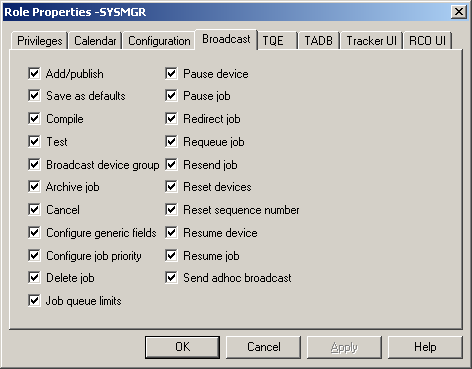
|
Privilege |
Description |
|
Add/publish a WYSIWYG, ASCII or Control Character Token (CCT) form to the list of available Broadcast forms. |
|
|
Save As Defaults |
Save WYSIWYG form object configurations as defaults for objects that are placed on a form after the defaults are saved. |
|
Compile |
Compile a Control Character Token file, ASCII form or WYSIWYG form. |
|
Test |
Test an ASCII or WYSIWYG form with data to make sure it has the correct layout and configuration. |
|
Broadcast device group |
Configure a Broadcast device group |
|
Archive job |
Archive a job from the history queue. |
|
Cancel |
Cancel a job. |
|
Configure generic fields |
Configure job fields in the Broadcast Queue Manager. |
|
Configure job priority |
Specify priority among the following job types.
|
|
Delete job |
Delete jobs in the Broadcast Queue Manager. |
|
Job Queue limits |
Set queue limits in the Broadcast Queue Manager. |
|
Pause device |
Pause a device in the Broadcast Queue Manager |
|
Pause job |
Pause selected active jobs that are in the Broadcast Queue Manager printing queue. |
|
Redirect job |
Redirect selected jobs in the Broadcast Queue Manager |
|
Requeue job |
Re-queue selected archived jobs in the Broadcast Queue Manager |
|
Resend job |
Resend selected history jobs in the Broadcast Queue Manager |
|
Reset devices |
Reset devices, after they have been paused, so the Broadcast Queue Manager will send them forms. |
|
Reset sequence number |
Reset the device group sequence number in the Broadcast Queue Manager. |
|
Resume device |
Resume a device after it has been paused in the Broadcast Queue Manager. |
|
Resume job |
Resume printing of jobs that have been paused in the Broadcast Queue Manager. |
|
Send adhoc broadcast |
Send an adhoc broadcast through the Broadcast Queue Manager. |
|
Step 2. Assign Role privileges. |