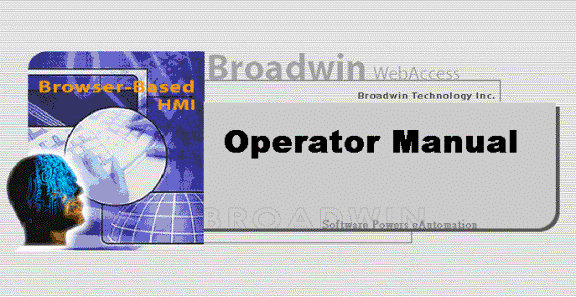
Broadwin
WebAccess
- browser-based HMI and SCADA
software
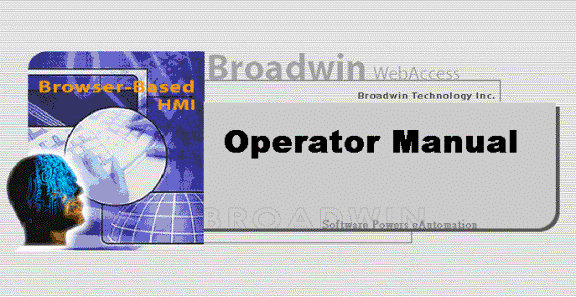
Webaccess hmi and scada software
Operator Manual
WebAccess VIEW
(& ViewDAQ)
ã BroadWin Technology, Inc.
380 Fairview Way
Milpitas • California • 95035 • USA
Phone 408.457.92812 • Fax 408.457.9285
ã2009
www.broadwin.com
File: OpMAN.doc
TABLE OF CONTENTS
1. Introduction to WebAccess HMI & SCADA
1.2 System Components & Concepts
1.2.5 Client - System Requirements
1.2.6 Thin Client Requirements
2.1.3 Download and Install Client Plug-in
2.2.1 Login - Username and Password
2.2.2 Other ways to start VIEW
3.1 Mouse, TrackBall, Touch screen & Keyboard
3.3.1 Standard Toolbar buttons
3.3.2 Toolbar, GOTO Menu and Keyboard have similar functions
3.3.3 Toolbar changes with Display Type or Display Name
4.3.1 Change Dialog Box - Analog Tags
4.3.2 Change Dialog Box - Discrete Tags
4.3.3 Change Dialog Box - Text-type Tags
4.3.4 Keyboard Keys for Change Dialog Box
4.4 Other Ways to Change the value of a Tag
5.1.7 Advanced Button (Filter Alarms)
5.1.10 Modify the Alarm Summary
5.2.1 Print the Alarm Log - by request
5.3.8 Disable or Enable Alarming from Alarm Group
5.3.9 Disable or Enable Alarming from the Point Info
5.5.3 Customize the Data Log Trend Display
5.5.4 Real-time Trend Displays
5.10.1 Faceplate Group Display
5.11.1 Overview Display Hierarchy
5.14.1 Single Video Display (full screen)
5.14.2 Video Mixed with Graphics
5.15.1 Force a Circuit Group ON or OFF
5.16.1 Copy and Paste Data to another application
5.17.1 View past or current report
5.17.5 Email Scheduled Reports
6.1.2 Display Group Terminology & Concepts
6.1.3 Scroll Bars and Clipping
6.2 ViewDAQ - local to SCADA node
6.3.1 Start Kernel from Taskbar Icon
6.3.2 Taskbar Icon Color Codes
6.4.1 Double Click Icon to Start ViewDAQ
6.4.2 Taskbar Menu to Start ViewDAQ
6.5.2 Exit from Windows Title Bar (Close Window)
6.5.4 Download or Stop from Project Manager
6.6 Menu bar & Right Click Menu
6.6.1 Right Click (VIEW) = Menu Bar (ViewDAQ)
6.6.2 Right Click ViewDAQ = File & View Menus
6.7 Create a new Display Group
6.8.1 Open Display Group from Menu Bar
6.8.2 Open Display Group from Right Click Menu
6.8.3 Open Display Group from Pushbutton
6.8.5 Popup Dependant Display Group
6.9.1 Close ViewDAQs in Display Group…
6.9.3 Close Other ViewDAQ Groups
6.9.4 Close Current ViewDAQ Groups
6.9.5 Close Current and Dependant ViewDAQs
6.9.6 Close Dependant ViewDAQs
6.10.1 Save ViewDAQ in Display Group
6.10.2 Save All ViewDAQ Groups
6.10.3 Save Other ViewDAQ Groups
6.10.4 Save Current ViewDAQ Group
6.10.5 Save Current and Dependant ViewDAQs
6.10.6 Save Dependant ViewDAQs
6.14 DrawDAQ - local to Project node
8.1 Overview - User Security & Passwords
8.3 Login through Web Browser Client
8.4 Login to ViewDAQ - local SCADA node
8.7 WebAccess and Windows NT Security
8.7.1 Web Browser Client and NT Security
9.1.1 Characters used in a Tag Name
9.1.2 Blocks Group Multiple IO under one Tag name
9.1.3 Colon used Block:Parameter ( : )
9.1.4 Where are Block:Parameters Listed?
10.2 Pager & Email notification of Alarms
10.2.1 Schedule Alarm Email recipients by Shift or Day
10.3 Text-to-Speech Alarm Annunciator
10.4 Alarm Beep (System Speaker)
11.1 Download & Install Client Plug-in
11.1.1 Client Plug-in download from Project node
11.1.2 Client Plug-in installation from CD (optional)
11.2 Table of Figures & Displays
12.1.3 Check Internet Explorer Security Settings
12.1.4 Check the Deploy file from Web browser client
12.1.5 Check User Security to install and run VIEW
12.1.6 Waiting for Connection To SCADA Node
End - Table of Contents
Rev 7 - December 20, 2003 - removed Windows NT support.
Rev 8 - WebAccess Version 4.5, 1.2.5 Client - System Requirements, 2.1.2 WebAccess Home Page, 3.5 Keyboard Function Keys, 3.2 "Right Click" Popup Menu, 2.2 Start WebAccess VIEW, 5.5.4 Real-time Trend Displays
Rev 9 - February 15, 2005 - Version 5.0, 8.2.6 User Manager, 1.2.1.2 Standalone PC with remote dial up access, 1.2.5 Clients, 1.2.6 Client - System Requirements, 1.2.7 Thin Client Requirements, 2.1.2 WebAccess Home Page, 8.1 Overview - User Security & Passwords, 8.2.6 User Manager, 8.2.7 Security Summary, 8.7 WebAccess and Windows Security, 8.7.1 Web Browser Client and Windows Security, 9.1 Tag Names, 11.1.1 Client Plug-in download from Project node
Rev 10 - 1.2.5 Client - System Requirements, 3.3.2 Toolbar, GOTO Menu and Keyboard have similar functions,
Rev 11 - 1.2.3 Project Node, 12.1.10 Video, Reports, System Logs can't be seen in Vie, 5.14 Video, 1.1 HMI & SCADA applications, 12.1 VIEW web browser, 12.1.1 Blank Screen in VIEW, 12.1.3 Check Internet Explorer Security Settings, 12.1.5 Check User Security to install and run VIEW, 12.1.4 Check the Deploy file from Web browser client, 11.1.1.2 Run WebAccess Setup.exe, 11.1.1 Client Plug-in download from Project node, 11.1.2 Client Plug-in installation from CD (optional), 11.1.1.1 Download Client Plug-in, 1.2.6 Thin Client Requirements, 1.2.6 Client - System Requirements, 1.2.5 Clients, 1.2.1.2 Standalone PC with remote dial up access,
Rev 12 - 5.16.2 Export to EXCEL from ODBC
Log, 7. Thin Client for Pocket PCs, 1.2.27 Thin Client, 1.2.6
Client - System Requirements, 5.17.6 Export Scheduled Reports to
EXCEL, 5.16.2 Export to EXCEL from ODBC Log, 4.2 Point Info (Tag
Browser), 5.5.5 Export Trend Data, 5.5.1 Data Log Trend Groups,
12.1.11 Add-Ons disabled in IE prevent Client from Starting, 12.1.1
Blank Screen in VIEW
Rev 14 - Removed Company name from many images.
Rev 15 - June 27, 2008 Corrected Taskbar Menu screen shots
Rev 16 - version and addresses, iPhone, IE 8
Смотрите пдд тест кз на нашем сайте.